Adding Logo's to your Kiosk
1. Click "SETTINGS"

2. Click "Advertising Logos" just under "Members Kiosk"
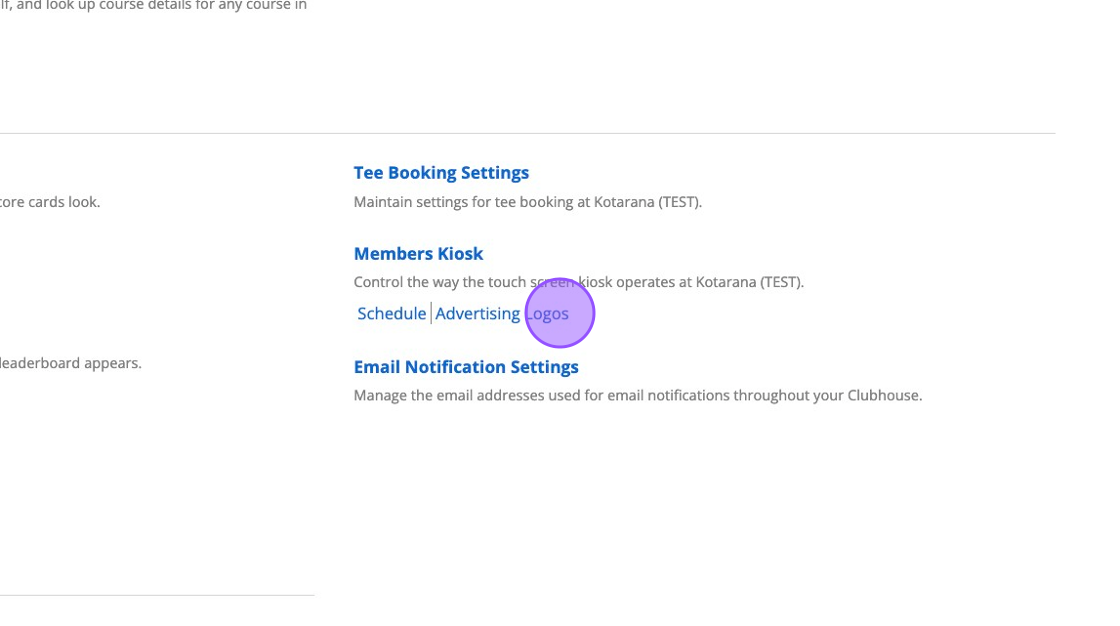
3. Click this button to upload an image on the left hand corner.

4. Once you have uploaded your image you can select it from the drop down.

5. This will preview the image to make sure you have selected the correct one.

6. Click "Save Changes" when ready.

7. In a new tab, navigate to https://live.clubhouse.scottishgolf.org/kiosk/
8. You'll now be able to see your logo within your Kiosk.

Related Articles
Selecting Team / Partner when entering score on Kiosk
Players can select team/partner from the kiosk provided each member of the team has their individual scorecards (e.g. 4BBB) This can be done at the time of "score entry". On the kiosk, enter the scorecard number > System will ask you to select ...Creating a scorecard on the Kiosk [Video]
Below is a video on how to create a Scorecard from the Kiosk.Kiosk set up & configuration
Setting Up Your Scottish Golf VMS Scoring Kiosk The DotGolf VMS still provides players the option to generate and enter scores via the clubhouse kiosk (iPad). Unlike the previous system, the present option is housed as a URL and therefore can be ...Adding Responsive images on your DotGolf Website
Here's the steps for adding a new article; To create a new News Article for your Website, please log in as an administrative to your website. The easiest way to do this is to access the website via your DotGolf platform, click on the website tab and ...Show Competition on Clubhouse Leaderboard
1. Navigate to https://live.clubhouse.scottishgolf.org/Competitions/Competition.aspx?CompetitionId=20648&CompetitionRoundId=29614 2. Click "Competition Setup" 3. Make sure "Show on Leaderboard" is selected 4. In the Competition Dashboard Click "View ...