Accessing your Website Page in Admin mode and making Changes
1. Navigate to https://live.clubhouse.scottishgolf.org/
2. Click "WEBSITE"
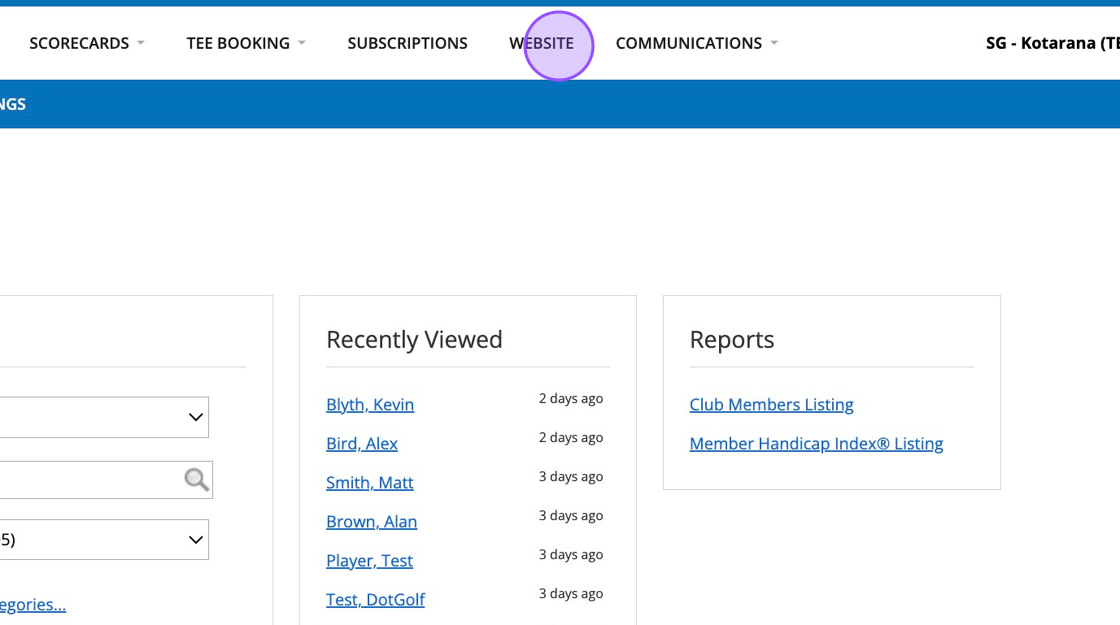
3. Click "View site in Administrator mode"
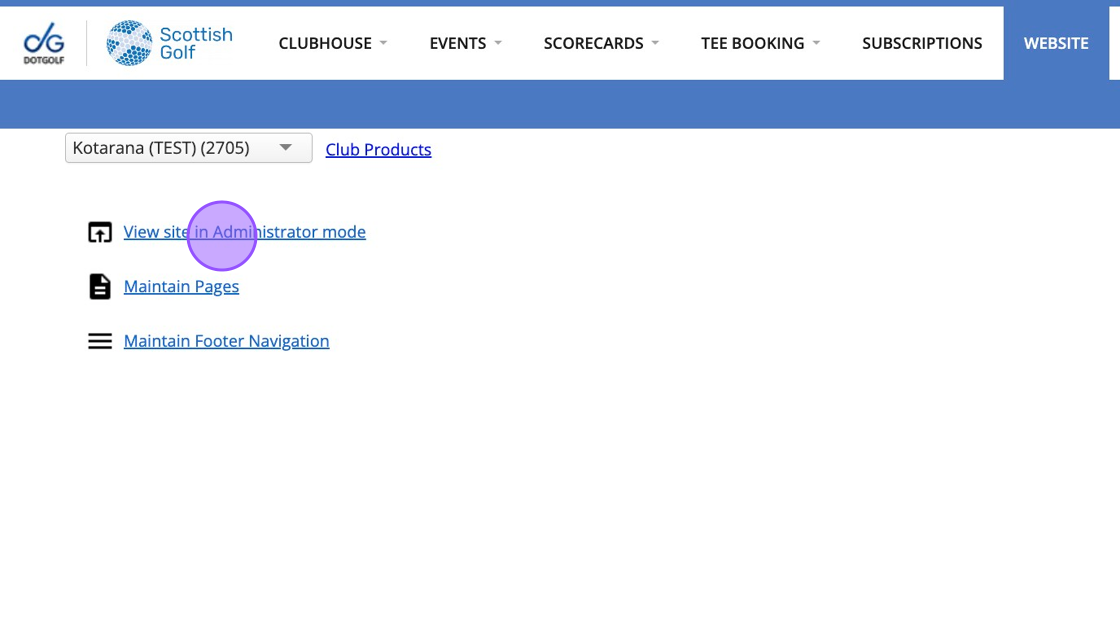
4. Then go to the page you wish to begin editing. In this example we are editing the "HISTORY" page found within the Club section.
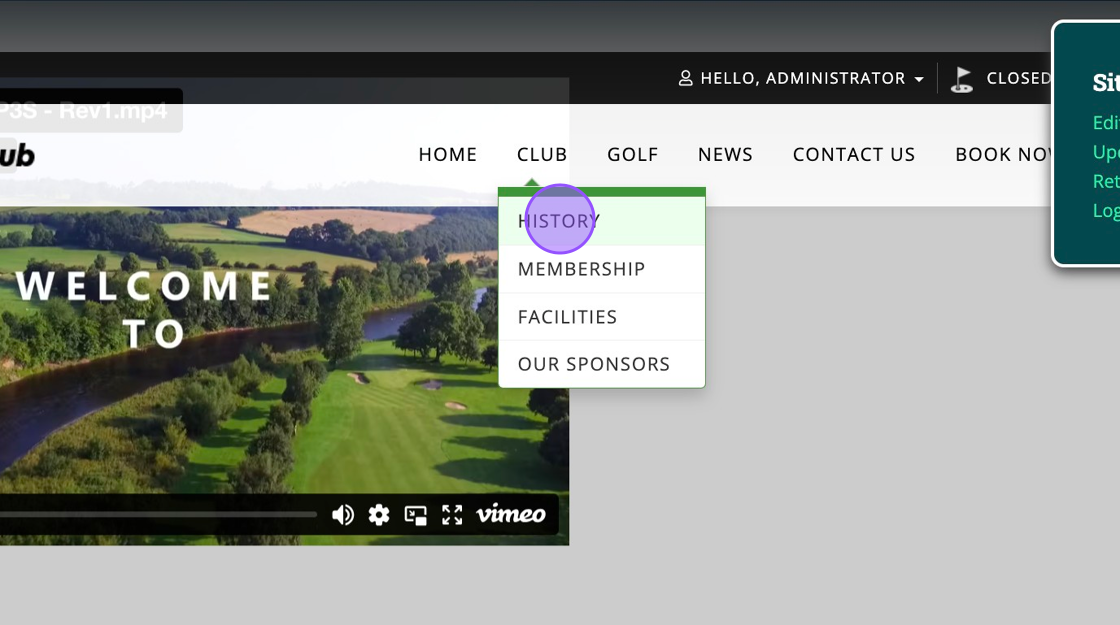
5. Click "Edit Page" through your Site Administration controls.

6. You'll then be able to change the content through Red buttons like this one below which will take you to the content editor.
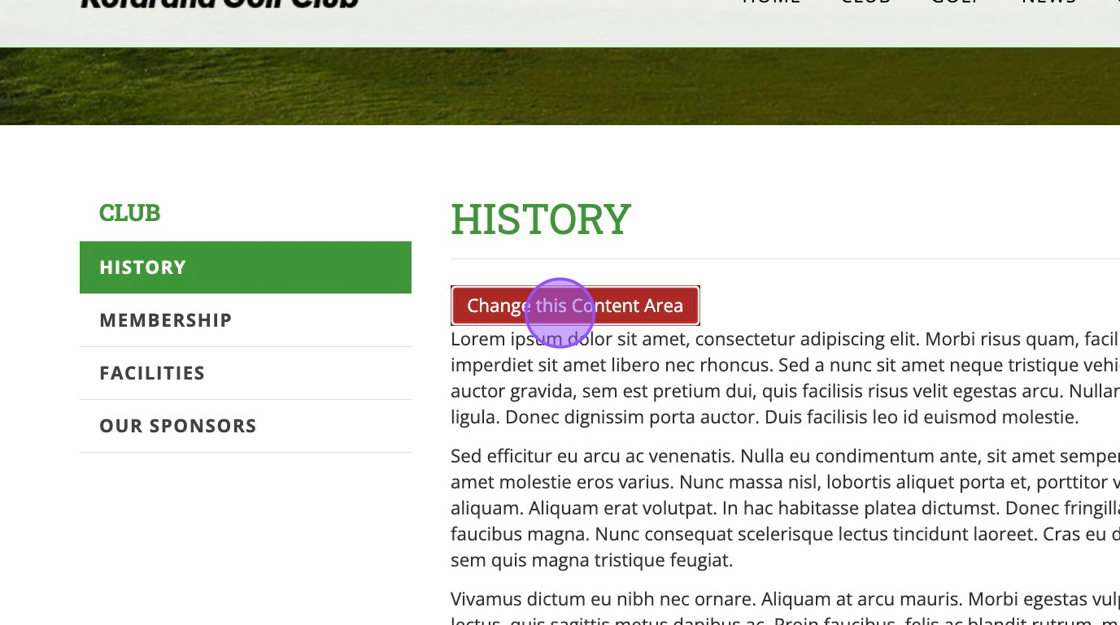
Related Articles
Adding Responsive images on your DotGolf Website
Here's the steps for adding a new article; To create a new News Article for your Website, please log in as an administrative to your website. The easiest way to do this is to access the website via your DotGolf platform, click on the website tab and ...Managing your DotGolf Website
To start editing your website, please log in via your DotGolf platform: This will then log you in as the website administrator and you should now have additional controls in the top right of your screen. You will now be able to edit content within ...Embedding a video into your website.
Please note that your video will need to be hosted by either Youtube or Vimeo to complete the below steps. Both of these platforms allow you to host your video and will give you a snippet of code for embedding into other websites. 1.Navigate to the ...Creating a New Orphan Page and adding it to the Menu on your website
1. Click "WEBSITE" 2. Click "Maintain Pages" 3. Click "Add Orphan Page" 4. Give the new webpage a name & title. 5. Once happy, click on "Continue". 6. Now to add the page to a menu you need to click "Add to Menu". 7. Click the dropdown and select ...Updating the Hero Image on your Website
Updating the Hero Image on your Website Tip! Try to follow the recommended image sizes through the process and upload jpegs. 1. Click "WEBSITE" 2. Click "View site in Administrator mode" 3. Click "Edit Page" 4. Click "Edit Hero" which will be found ...